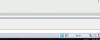how to scale 1/4" in paper space
 sara
12 Apr 2017
sara
12 Apr 2017
I need to scale my drawing to 1/4" scale in paper space, however, I don't see this; do I need to change the setting or something?
 sara
12 Apr 2017
sara
12 Apr 2017
Also when I'm in paper space and click on the bottom right icon of scale ex 1:50 then 1:100 it does not scale or do anything. Is there a setting where I can make the drawing change according to the scale I select?
 Hellen_V
14 Apr 2017
Hellen_V
14 Apr 2017
OK, select a viewport (don't make it active) and change its scale in Inspector.
 sara
18 Apr 2017
sara
18 Apr 2017
Im not sure if its working, can I send you my file? or can you walk me step by step please.
 sara
18 Apr 2017
sara
18 Apr 2017
Scale in Inspector is that the icon to the bottom right of the page? When I select different scales when the viewport isn't active the drawing doesn't change scale
 Hellen_V
28 Apr 2017
Hellen_V
28 Apr 2017
 sara, on 18 April 2017 - 05:12 PM, said:
sara, on 18 April 2017 - 05:12 PM, said:
Im not sure if its working, can I send you my file? or can you walk me step by step please.
I also advice you to read User Guide, it has full information about scales.
 Hellen_V
02 May 2017
Hellen_V
02 May 2017
In Start - All Programs - Nanosoft - nanoCAD en 5.0 menu or in c:\Program Files (x86)\Nanosoft\nanoCAD en 5.0\help\ folder
 rckseattle@gmail.com
01 Jul 2021
rckseattle@gmail.com
01 Jul 2021
I personally prefer to keep the "inspector" dialogue box open at all times. The inspector allows you to quickly view and edit object properties such as layer, linetype etc. It has three main sections: General, Geometry and Misc.
Anyhow...with the inspector dialogue box open simply select the viewport in paperspace - now in the inspector dialogue box under the Misc section there is a reading titled "standard scale" mouse click in that section and a dropdown will appear of all the standard scales loaded in NanoCAD simply select 1/4" = 1' and your viewport will scale accordingly.
Rob
Anyhow...with the inspector dialogue box open simply select the viewport in paperspace - now in the inspector dialogue box under the Misc section there is a reading titled "standard scale" mouse click in that section and a dropdown will appear of all the standard scales loaded in NanoCAD simply select 1/4" = 1' and your viewport will scale accordingly.
Rob