
how to plot 1:1?
Started by jewellworks, Sep 20 2023 04:51 PM
12 replies to this topic
#1
Posted 20 September 2023 - 04:51 PM
ive asked this question before, but i dont think i ever got an answer...
im trying to plot in 1:1 scale. im using NanoCad 5 free version.
what i want to do is; ive drawn something that is 6.125" x 8.5", so it should be able to fit TO SCALE, 1:1, on a standard 8 1/2 x 11 sheet of paper. but i havent found a way to do it. its always off.
my Measurement Scale (lower right corner) is set to M1:1
but once im in paper space and looking through the viewport, all i can do is zoom. but it never comes to the exact measurement it really is once i print it.
another thing thats throwing me off is, when im in paper space, and i measure the size of the paper, it comes out to 215.744. im assuming thats inches. when i go to plot, i set it up for 8.5 x 11 paper and apply to layout, but it STILL measures 215.744... huh?
that said, if its in MM, it comes out to 8.49 inches, so maybe it IS correct, but why isnt it shown in inches?
what am i doing wrong?
PS) when im in paper space, and i measure my box, it says 6.3 inches (once converted from MM to inches). when i change to viewport, the exact same box measures 6.125 inches. which is correct. how do i get paper space to MATCH viewport measurements?
help!?! please!!
-JIM
im trying to plot in 1:1 scale. im using NanoCad 5 free version.
what i want to do is; ive drawn something that is 6.125" x 8.5", so it should be able to fit TO SCALE, 1:1, on a standard 8 1/2 x 11 sheet of paper. but i havent found a way to do it. its always off.
my Measurement Scale (lower right corner) is set to M1:1
but once im in paper space and looking through the viewport, all i can do is zoom. but it never comes to the exact measurement it really is once i print it.
another thing thats throwing me off is, when im in paper space, and i measure the size of the paper, it comes out to 215.744. im assuming thats inches. when i go to plot, i set it up for 8.5 x 11 paper and apply to layout, but it STILL measures 215.744... huh?
that said, if its in MM, it comes out to 8.49 inches, so maybe it IS correct, but why isnt it shown in inches?
what am i doing wrong?
PS) when im in paper space, and i measure my box, it says 6.3 inches (once converted from MM to inches). when i change to viewport, the exact same box measures 6.125 inches. which is correct. how do i get paper space to MATCH viewport measurements?
help!?! please!!
-JIM
#2
Posted 22 September 2023 - 07:20 PM
Hello!
Yeah, you asked similar question about year ago: viewport 1:1 scale is NEVER exact - nanoCAD forum
and, to be honest, there was an answer, but you didn't respond if it helped.
Measurement scale shouldn't affect paper size. It supposed to scale measurements, or more accurately - number on measurement lines. You can try to draw a line and set a measurement on it. Then change measurement scale to different value than it was, draw the same line (do not copy, draw new one) and set measurement. You'll see, that although lines appears the same, measurements are different. It's done in case to draw correct values on measurements when drawing was scaled.
Please, try it yourself, this experiment will help more than my, maby sometimes, vague explanations.
Model space and paper space have it's own, independent measurement scale. And symbol scale. Symbol scale is again interesting thing and it affects all decoration in drawing like text, hatches etc.
And one more thing... Viewport have it's own scale too... Viewport scale. It might affect your drawing too.
I'd really suggest you to try it in some simple drawings just to understand what it is.
Experiment here is the best thing to help.
Try this:
- click on M1:1 symbol and see what you current symbol scale is. If it's not m1:1 then set it to 1:1.
- Do the same in paper space.
- In paper space, when you select viewport, check if viewport scale (it's in status bar, same space as M1:1, but to the left) is 1:1.
This scales might be confusing thing, but after you get used to it, that'll be even convenient.
Also, can you, please, look at this topic:
Dimension Issues and other - nanoCAD forum
Here I explained with screenshots something similar.
Sorry, but I've reached all available space to uppload screenshots here and can't add newer ones, so, hope this topic might add some clarity.
Good luck!
Yeah, you asked similar question about year ago: viewport 1:1 scale is NEVER exact - nanoCAD forum
and, to be honest, there was an answer, but you didn't respond if it helped.
Measurement scale shouldn't affect paper size. It supposed to scale measurements, or more accurately - number on measurement lines. You can try to draw a line and set a measurement on it. Then change measurement scale to different value than it was, draw the same line (do not copy, draw new one) and set measurement. You'll see, that although lines appears the same, measurements are different. It's done in case to draw correct values on measurements when drawing was scaled.
Please, try it yourself, this experiment will help more than my, maby sometimes, vague explanations.
Model space and paper space have it's own, independent measurement scale. And symbol scale. Symbol scale is again interesting thing and it affects all decoration in drawing like text, hatches etc.
And one more thing... Viewport have it's own scale too... Viewport scale. It might affect your drawing too.
I'd really suggest you to try it in some simple drawings just to understand what it is.
Experiment here is the best thing to help.
Try this:
- click on M1:1 symbol and see what you current symbol scale is. If it's not m1:1 then set it to 1:1.
- Do the same in paper space.
- In paper space, when you select viewport, check if viewport scale (it's in status bar, same space as M1:1, but to the left) is 1:1.
This scales might be confusing thing, but after you get used to it, that'll be even convenient.
Also, can you, please, look at this topic:
Dimension Issues and other - nanoCAD forum
Here I explained with screenshots something similar.
Sorry, but I've reached all available space to uppload screenshots here and can't add newer ones, so, hope this topic might add some clarity.
Good luck!
#3
Posted 27 September 2023 - 06:57 PM
your right, i had my viewport scale set to something very different than 1.1. however...
first, i verified my Model space is set to 1.1, which it was.
then in paper space, i set my viewport to 1.1, as shown in your link above.
i verified that M1.1 is also set in the lower right corner
then in paper space, i selected switch to model, tom open up the viewport.
from there i typed the command ZOOM1 -which is supposed to zoom to 1.1
instead, it zoomed out, further away.
when in switched back to paper space (layout) the viewport scale changed to Custom .338
M1.1 always set
am i doing something wrong?
PS) i cant figure out how to attach images (jpg screenshots) to this forum.
PS2) my "cheat" is to draw a box in paper space, at the exact size it needs to be, then switch to Model in the viewport and use dynamic zoom to get it to fit my box. its VERY time consuming and a lot of frustration
first, i verified my Model space is set to 1.1, which it was.
then in paper space, i set my viewport to 1.1, as shown in your link above.
i verified that M1.1 is also set in the lower right corner
then in paper space, i selected switch to model, tom open up the viewport.
from there i typed the command ZOOM1 -which is supposed to zoom to 1.1
instead, it zoomed out, further away.
when in switched back to paper space (layout) the viewport scale changed to Custom .338
M1.1 always set
am i doing something wrong?
PS) i cant figure out how to attach images (jpg screenshots) to this forum.
PS2) my "cheat" is to draw a box in paper space, at the exact size it needs to be, then switch to Model in the viewport and use dynamic zoom to get it to fit my box. its VERY time consuming and a lot of frustration
#4
Posted 28 September 2023 - 07:29 PM
zooming affects viewport scale.
If you want viewport to show object in 1:1 scale, then it's better to set viewport scale as 1 and do not zoom.
It'll show your drawing in 1:1 scale same as it drew in model space.
But if in model space it drew not in scale you need and there is need to make it fit with viewport, then trying to set all in 1:1 scale isn't appropriate approach.
It's better to try not to zoom, but to calculate what viewport scale you need to set.
For example: if some line drawn in model space is 3", but in viewport you need it to be 4.5", then you should set viewport scale as 1.5 and this line appears 3" * 1.5 = 4.5".
If you want viewport to show object in 1:1 scale, then it's better to set viewport scale as 1 and do not zoom.
It'll show your drawing in 1:1 scale same as it drew in model space.
But if in model space it drew not in scale you need and there is need to make it fit with viewport, then trying to set all in 1:1 scale isn't appropriate approach.
It's better to try not to zoom, but to calculate what viewport scale you need to set.
For example: if some line drawn in model space is 3", but in viewport you need it to be 4.5", then you should set viewport scale as 1.5 and this line appears 3" * 1.5 = 4.5".
#5
Posted 28 September 2023 - 08:14 PM
if i drew it 6" long in model space, i want it to be 6" long in paper space. exactly the same. how is that not 1.1 scale?
i see there is a viewport setting that says 1" = 1"
sounds like what i want. but when i set it there, nothing changes. its almost as if my MODEL space is not set to 1" = 1". or 1.1. but it says M1.1 in the lower right corner.
i see there is a viewport setting that says 1" = 1"
sounds like what i want. but when i set it there, nothing changes. its almost as if my MODEL space is not set to 1" = 1". or 1.1. but it says M1.1 in the lower right corner.
#6
Posted 01 October 2023 - 07:24 PM
I'd recommend to try it at first with one simple line, just for test.
If you click on M1:1 you'll see, there is another one scale which indicates with small letter "m", set it to 1:1 too, please.
When you're zooming in viewport, then scale of viewport is changing too, so if you want it to be 1:1, same, as in model space, then set it to 1:1 and find your drawing without zooming.
Can you, please, look after this link: https://forum.nanoca...ndpost__p__4657
May be it'll help to solve this issue.
If you click on M1:1 you'll see, there is another one scale which indicates with small letter "m", set it to 1:1 too, please.
When you're zooming in viewport, then scale of viewport is changing too, so if you want it to be 1:1, same, as in model space, then set it to 1:1 and find your drawing without zooming.
Can you, please, look after this link: https://forum.nanoca...ndpost__p__4657
May be it'll help to solve this issue.
#7
Posted 02 October 2023 - 03:06 PM
ive done all these things, and it still doesnt work. see screen shots

line is at 4 1/2 inches, scale is 1.1
in paperspace, viewport is set to 1.1, and i see the entire dwg. not the 4 1/2" line.
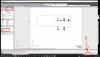
however, paperspace is also set to MM and not inches, so maybe thats whats throwing me off? how do i set paperspace to inches?

line is at 4 1/2 inches, scale is 1.1
in paperspace, viewport is set to 1.1, and i see the entire dwg. not the 4 1/2" line.
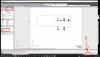
however, paperspace is also set to MM and not inches, so maybe thats whats throwing me off? how do i set paperspace to inches?
#8
Posted 02 October 2023 - 08:07 PM
Can you, please, send me your file to try?
#9
Posted 03 October 2023 - 05:00 PM
ive reached my quota on uploads, but here is a link.
i hope you can download and upload as needed.
https://drive.google...W3M?usp=sharing
https://drive.google...?usp=drive_link
i hope you can download and upload as needed.
https://drive.google...W3M?usp=sharing
https://drive.google...?usp=drive_link
#10
Posted 03 October 2023 - 07:50 PM
i think i figured it out...
my paper space is in Metric while my Model space is in Inches. so 1.1 in paper space is mm. if i set my paper space scale to Custom: 25.4, its a LOT closer. close enough. 25.345 is pretty much perfect.
so now the question is, how do i set my paper space to inches, and keep everything 1.1?
my paper space is in Metric while my Model space is in Inches. so 1.1 in paper space is mm. if i set my paper space scale to Custom: 25.4, its a LOT closer. close enough. 25.345 is pretty much perfect.
so now the question is, how do i set my paper space to inches, and keep everything 1.1?
#11
Posted 03 October 2023 - 07:50 PM
I've got your files, and kindly asking for some time to try.
And yes, you're right, the thing is, your model space is in mm too.
One of the easiest way to help it all - follow recomendations from:
https://forum.nanoca...__fromsearch__1
This version of NanoCAD is pretty old and has some issues, that was improved in newer versions, which aren't free.
But it seems, the best solving for this situation - is you've found yourself.
Set paperspace to 24.345 and live all other as it is (not trying to set inches) - seems to be the best options for now.
And yes, you're right, the thing is, your model space is in mm too.
One of the easiest way to help it all - follow recomendations from:
https://forum.nanoca...__fromsearch__1
This version of NanoCAD is pretty old and has some issues, that was improved in newer versions, which aren't free.
But it seems, the best solving for this situation - is you've found yourself.
Set paperspace to 24.345 and live all other as it is (not trying to set inches) - seems to be the best options for now.
#12
Posted 14 November 2023 - 04:46 PM
if i drew it 6" long in model space, i want it to be 6" long in paper space. exactly the same. how is that not 1.1 scale? myindigocard
jjsploit download
jjsploit download
#13
Posted 15 November 2023 - 06:58 PM
This is about pretty old platform version, which is free version.
If you're using newer versions, like 23 or higher, then highly likely you won't need this explanations.
If you're using newer versions, like 23 or higher, then highly likely you won't need this explanations.
1 user(s) are reading this topic
0 members, 1 guests, 0 anonymous users














