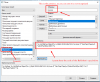Hello everyone,
My name is Alexandre, I am an architect, AutoCAD user recently changed to NanoCAD.
In my work as an architect, i project buildings and apartments. I need to show the area (m²) of each room and after there is a small table with 3 main cells:
1 - The summa of living room + sleeping room
2 - The first cells + the other rooms such as kitchen, WC and everything else
3 - The previous cells + balcony
In AutoCAD I could copy the code of the field and past in the formula field so i could create an mathematical expression, which would give me the result of the summa of the rooms área, but in NanoCAD for some reason it does not work, I paste in formula and it is not recognized and the field get like this "#####".
This is a resource very important to my job, if someone with more experience in NanoCAD knows how to solve this i would be happy in knowing.

2 replies to this topic
#1
Posted 31 October 2022 - 09:23 AM
#2
Posted 31 October 2022 - 09:04 PM
Hello, Alexandre!
You can try:
1. call MTEXT in command line;
2. in appeared menu click button on the right side (with angle) to call for context menu;
3. select "Insert field";
4. select: Field category = "Objects", Field names = "Formula"
5. in "Formula" text-field click right mouse button and select "Insert field";
6. in appeared window select: Field category = "Objects", Field names = "Object";
7. click button with "+" sign on the top middle of this window and select first object to count square (area), then click OK;
8. after getting back to the first dialog window with formula, you'll see in "Formula:" text-field square of first object appears;
9. add "+" after this number then click right mouse button and repeat steps 5-7 to select second object with desire square;
10. click "evaluate" and you'll get sum of two squares (areas).
11. click OK to finish.
Kinda tricky, but working solution.
Hope it'll help.
You can try:
1. call MTEXT in command line;
2. in appeared menu click button on the right side (with angle) to call for context menu;
3. select "Insert field";
4. select: Field category = "Objects", Field names = "Formula"
5. in "Formula" text-field click right mouse button and select "Insert field";
6. in appeared window select: Field category = "Objects", Field names = "Object";
7. click button with "+" sign on the top middle of this window and select first object to count square (area), then click OK;
8. after getting back to the first dialog window with formula, you'll see in "Formula:" text-field square of first object appears;
9. add "+" after this number then click right mouse button and repeat steps 5-7 to select second object with desire square;
10. click "evaluate" and you'll get sum of two squares (areas).
11. click OK to finish.
Kinda tricky, but working solution.
Hope it'll help.
#3
Posted 01 November 2022 - 01:38 AM
Indeed, it worked!
NanoCAD brought something that i dont understand why is not in AutoCAD already, the capacity to bring directly the field to the formula without need copy and paste the code, because before I needed keep opened a notepad and many Ctrol+C e Ctrol+V were needed, in NanoCAD it is better, I just dont understand why I need right click and "insert field" again, but its ok for now, its better than in AutoCAD still.
Thank you very much for your help Artemio!
NanoCAD brought something that i dont understand why is not in AutoCAD already, the capacity to bring directly the field to the formula without need copy and paste the code, because before I needed keep opened a notepad and many Ctrol+C e Ctrol+V were needed, in NanoCAD it is better, I just dont understand why I need right click and "insert field" again, but its ok for now, its better than in AutoCAD still.
Thank you very much for your help Artemio!
1 user(s) are reading this topic
0 members, 1 guests, 0 anonymous users