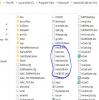hi
i've installed new version nanocad 21 x64 ver
after copying all the shx files witch i used in the last nanocad version to the fonts folder, Still al the heberw fonts is not showing in my lenguge - hebrew.
although i can see the name of the text style in the left bar and select it ,still the font does not change to heberw. see attached screenshot.
I will appreiciate anyones help with any solution .
thanks
david

3 replies to this topic
#1
Posted 08 April 2022 - 07:38 PM
#2
Posted 08 April 2022 - 09:00 PM
Hello.
Did you try to place your .shx fonts into - C:\ProgramData\Nanosoft\nanoCAD x64 Int 21.0\SHX ?
When you type command STYLE - is your font in list?
Did you try to place your .shx fonts into - C:\ProgramData\Nanosoft\nanoCAD x64 Int 21.0\SHX ?
When you type command STYLE - is your font in list?
#3
Posted 09 April 2022 - 12:16 AM
yes i'v placed the shx files in that folder but still the fonts is not working in the nanocad 21 software. see attached screenshot of the file location.
when i typed STYLE i can see the font shx name but still the font does not change to hebrew. see another screenshot from the software.
why do you think this happens ?
in the previous nanodcad versions i have used before (nanocad 10, 11 and 20) I've used the same shx files and didnt have that problem.
i have thought of trying to install nanocad 20 version again and use it but my new license number does not activate the older version. is there a way of using the older version nanocad 20
using my new license number for nano21?
will appreciate any help . have to finish a work for a costumer and this is holding me back. I dont know what can be done.
when i typed STYLE i can see the font shx name but still the font does not change to hebrew. see another screenshot from the software.
why do you think this happens ?
in the previous nanodcad versions i have used before (nanocad 10, 11 and 20) I've used the same shx files and didnt have that problem.
i have thought of trying to install nanocad 20 version again and use it but my new license number does not activate the older version. is there a way of using the older version nanocad 20
using my new license number for nano21?
will appreciate any help . have to finish a work for a costumer and this is holding me back. I dont know what can be done.
#4
Posted 09 April 2022 - 05:28 PM
Sorry, but not in Program Files, but in ProgramData.
Try to delete all .shx fonts you added in folder you show on screenshot (in Program Files) and then add them exactly in:
C:\ProgramData\Nanosoft\nanoCAD x64 Int 21.0\SHX
Be sure you deleted your shx fonts from "Program Files-Nanosoft-NanoCad x64 en 21.0" before adding them to ProgramData.
ProgramData usually hidden in Windows, so you need to write this path manually.
If needs, you can try to reinstall 20 Nanocad with your current license.
To do so when installing uncheck "I have serial number" and dont run registration master.
This might work if you had NanoCAD Plus 20 version, with Pro 20 algorithm may differ.
Try to delete all .shx fonts you added in folder you show on screenshot (in Program Files) and then add them exactly in:
C:\ProgramData\Nanosoft\nanoCAD x64 Int 21.0\SHX
Be sure you deleted your shx fonts from "Program Files-Nanosoft-NanoCad x64 en 21.0" before adding them to ProgramData.
ProgramData usually hidden in Windows, so you need to write this path manually.
If needs, you can try to reinstall 20 Nanocad with your current license.
To do so when installing uncheck "I have serial number" and dont run registration master.
This might work if you had NanoCAD Plus 20 version, with Pro 20 algorithm may differ.
1 user(s) are reading this topic
0 members, 1 guests, 0 anonymous users