Hello,
I would like to know how to change the scale in the '' model '' space of my drawing. The one at the bottom right.
There are only metric scales, but I would like to add the imperial scale 1/4 "= 1'-0".
I have the Nanocad 5.0 version.

1 reply to this topic
#1
Posted 03 November 2021 - 01:15 AM
#2
Posted 03 November 2021 - 07:13 PM
Hello!
To change metric scale to whatever you want just call command UNITS as shown in the snapshot below.
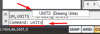
This will call dialog window where you can choose inches, miles etc.
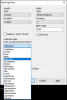
The scale at the bottom right might be not exactly the same you expecting to see.
M or m doesn't mean meters. It is:
M - measurement scale, which affect dimensions, you set on the object.
m - symbol scale, affects text. line widths, numbers on dimension lines you set etc.
More about this scales you can read in nanoCAD "help" - "contents and index..."
Type SCALE in the top field in tab "Указатель" (yes, it's not in English, sorry, it's "index"), then you'll be able to read more about this scales.
Main thing about Measurement and Symbol scales in this case - they won't affect object geometry, i.e. size, volume, square.
There was similar issue earlier, maybe it'll be useful for you:
https://forum.nanoca...sues-and-other/
Also, there is another "scale" you can find in "Modify" tab.
This instrument changes object size if you'll select it and then select object to change, and then set scale you need.
Hope my attempts to explain didn't confuse you.
If you'll have issues don't hesitate to ask.
Best wishes!
To change metric scale to whatever you want just call command UNITS as shown in the snapshot below.
This will call dialog window where you can choose inches, miles etc.
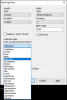
The scale at the bottom right might be not exactly the same you expecting to see.
M or m doesn't mean meters. It is:
M - measurement scale, which affect dimensions, you set on the object.
m - symbol scale, affects text. line widths, numbers on dimension lines you set etc.
More about this scales you can read in nanoCAD "help" - "contents and index..."
Type SCALE in the top field in tab "Указатель" (yes, it's not in English, sorry, it's "index"), then you'll be able to read more about this scales.
Main thing about Measurement and Symbol scales in this case - they won't affect object geometry, i.e. size, volume, square.
There was similar issue earlier, maybe it'll be useful for you:
https://forum.nanoca...sues-and-other/
Also, there is another "scale" you can find in "Modify" tab.
This instrument changes object size if you'll select it and then select object to change, and then set scale you need.
Hope my attempts to explain didn't confuse you.
If you'll have issues don't hesitate to ask.
Best wishes!
1 user(s) are reading this topic
0 members, 1 guests, 0 anonymous users














