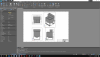How can I make it so that each viewport in layout space can have it's own means of displaying dimensions?
I would like to only show dimensions in the front, side, and top views. Leave the isometric as just the drawing, see attached

Hide dimensions in some viewports
Started by JasinPaul, Mar 17 2021 03:33 PM
4 replies to this topic
#1
Posted 17 March 2021 - 03:33 PM
#2
Posted 18 March 2021 - 06:17 AM
Hello,
- Put the dimensions in a layer.
- In the concerned viewport hide the layer of dimensions.
This does impacted the viewport not the other.
see my video https://youtu.be/Su-CQqoKcnc
cordially
- Put the dimensions in a layer.
- In the concerned viewport hide the layer of dimensions.
This does impacted the viewport not the other.
see my video https://youtu.be/Su-CQqoKcnc
cordially
#3
Posted 18 March 2021 - 11:00 AM
All My viewports seem to be linked. What I do in any viewport is copied verbatim to all other viewports on the layout. How do I disconnect the viewports?
Edit: I see now I was not using the VP freeze. Now it works, that's a subtile difference but huge impact.
Edit: I see now I was not using the VP freeze. Now it works, that's a subtile difference but huge impact.
#4
Posted 18 March 2021 - 11:20 AM
But when you click in a viewport you can hide layers with this option that appears.
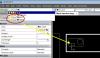
This setting is only covered by the selected Viewport.
In your example, we can hide the dimensions in a viewport and not in the others. Just use the layers.
 Layer and viewport.dwg 22.86K
13 downloads
Layer and viewport.dwg 22.86K
13 downloads
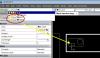
This setting is only covered by the selected Viewport.
In your example, we can hide the dimensions in a viewport and not in the others. Just use the layers.
 Layer and viewport.dwg 22.86K
13 downloads
Layer and viewport.dwg 22.86K
13 downloads
#5
Posted 13 April 2021 - 03:35 AM
Clicking onto different viewports allows you to set layer visibility per view port simply by using the Layer dialog box. It is one of the main benefits of viewports - allowing the user to set up different "views" of the same model. Imagine in model space you draw all the Architectural, Electrical, Mechanical, Plumbing work all on top of each other but utilizing a strategic layering plan...using viewports to set up layer schemes of "architectural" layers and "electrical" etc layers allows you to print each disciplines necessary information without having to generate separate models to depict this information. So clicking onto the viewports allows you to turn off and turn on what you what to show in that specific "view"
Hope that helps...
Hope that helps...
CHEERS! -RK
1 user(s) are reading this topic
0 members, 1 guests, 0 anonymous users