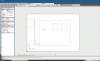I find Paper Space very confusing. The basic concept, yes, I've got that, but I have read and re-read the manual and other sources several times, and I still don't feel confident that I understand how to work it.
I have created an A4 landscape.layout (A4_L), and in it I have a viewport that I think correctly displays my model drawing (centrally, at 1:100). But somehow (because of copying layouts ?) I also have something from the A3 layout (on the left at 1:50) that I need to get rid of. How do I do this, please? Turning off the A3 viewport layer only removes the vertical line, the box remains.
See attached image. The model image is just two squares, but the right-hand square appears again on the left at larger size (as if from A3).Of course I do not want to lose the A3 viewport altogether as I need it in my A3 layout. I just want it gone from the A4_L layout. .
I am using NanoCAD 5.

Delete a viewport in a layout
Started by Tim Dawson, Jul 30 2023 12:42 PM
4 replies to this topic
#1
Posted 30 July 2023 - 12:42 PM
#2
Posted 01 August 2023 - 06:43 PM
Hello.
Normally layouts independent from each other.
Maybe on your "A4_L" more than one viewport?
Consider viewport as a window to model space from layout. You can change size of this window and change it's place.
Normally layouts independent from each other.
Maybe on your "A4_L" more than one viewport?
Consider viewport as a window to model space from layout. You can change size of this window and change it's place.
#3
Posted 05 August 2023 - 11:46 AM
Thank you. Yes, I think the problem is exactly that I do have more than one viewport. The difficulty is I can't see how to delete it. Perhaps it is very simple, but I haven't worked out how to delete a viewport from a layout.
Delete the whole layout, I can see how to do that, but deleting this extra viewport doesn't seem to be covered in the documentation.
The simplest thing to do seems to be to create a new layout with just the one viewport this time, and then delete the problematic layout.
But for completeness it would still be good to know how to delete this 'A3' (scale 1:50) viewport from my A4 (scale 1:100) layout..
Delete the whole layout, I can see how to do that, but deleting this extra viewport doesn't seem to be covered in the documentation.
The simplest thing to do seems to be to create a new layout with just the one viewport this time, and then delete the problematic layout.
But for completeness it would still be good to know how to delete this 'A3' (scale 1:50) viewport from my A4 (scale 1:100) layout..
#4
Posted 08 August 2023 - 08:03 PM
Can you find where this viewport is, where its borders?
When you move cursor on the screen and it hovers viewport border - expected to appear "Viewport" label near cursor.
If you select this viewport border just by clicking on it, in "Inspector", in "Object type" field you'll see "Viewport".
Then just click "Delete" button on your keyboard and that's it, you deleted viewport.
To get new one select "View" tab on the top side of platform, then select "Viewports" and finally - select type of viewport you needed.
When you move cursor on the screen and it hovers viewport border - expected to appear "Viewport" label near cursor.
If you select this viewport border just by clicking on it, in "Inspector", in "Object type" field you'll see "Viewport".
Then just click "Delete" button on your keyboard and that's it, you deleted viewport.
To get new one select "View" tab on the top side of platform, then select "Viewports" and finally - select type of viewport you needed.
#5
Posted 09 August 2023 - 07:39 AM
Thank you for your response.
I took my own advice and deleted this Layout altogether and started again with a new Layout, thereby avoiding the problem.
FWIW I don't think I could select the (partial) viewport. It was only represented by one vertical line (the right hand edge), although its content was also visible.
As I said originally, I'm not sure how I got to the point of having two Viewports at different scales overlapping in the same Layout. I've not grappled with Layouts before, so this aspect of CAD is new to me..
I took my own advice and deleted this Layout altogether and started again with a new Layout, thereby avoiding the problem.
FWIW I don't think I could select the (partial) viewport. It was only represented by one vertical line (the right hand edge), although its content was also visible.
As I said originally, I'm not sure how I got to the point of having two Viewports at different scales overlapping in the same Layout. I've not grappled with Layouts before, so this aspect of CAD is new to me..
1 user(s) are reading this topic
0 members, 1 guests, 0 anonymous users