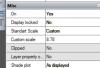Dear fellow nanocad users,
This is my first project in nanocad, transferring from Draftsight. This file was originally created using nanocad.
I'm having a problem setting the correct scale for the paper space / printing.
It's a landscape design, so 1 equals 1m for me - not that it should matter. I want to work and print it in 1:100, which should fit on a A3 as the property is roughly 22m x 34m.
However, setting the scale to 1:100 (or 100:1) in the inspector in paper space OR the symbol space drop down selection in the lower right corner gives me results that are far too big or barely visible.
A custom scale of 8.8 would be somewhere in the ball park and would fit the outline onto the paper, but I need to work to scale and produce a plan that is to scale.
I tried several of the settings, but nothing seemed to work.
Where am I wrong? Any pointers?

1:100 scale in paper space is far too big or small
Started by JFeuer, Aug 26 2020 08:58 AM
scale paper space print
4 replies to this topic
#1
Posted 26 August 2020 - 08:58 AM
#2
Posted 26 August 2020 - 09:39 AM
Hello,
in the properties of the viewport (inspector)
- Custom scale = 10
Explanation: 10mm paper (layout) for 1 unity of draw (Model)
If the draw is in meter (1 unit = 1 meter)
10mm of paper for 1 meter = 1/100
20mm of paper for 1 meter = 1/50
40mm of paper for 1 meter = 1/25
....
in the properties of the viewport (inspector)
- Custom scale = 10
Explanation: 10mm paper (layout) for 1 unity of draw (Model)
If the draw is in meter (1 unit = 1 meter)
10mm of paper for 1 meter = 1/100
20mm of paper for 1 meter = 1/50
40mm of paper for 1 meter = 1/25
....
#3
Posted 26 August 2020 - 08:08 PM
Thank you so much pguimber! What a relief. I'm glad I asked, after hours of trying, it would've taken me even more time to figure this out.
I wonder if it's cultural. Unless you know about the fact that 10 is for 10mm, it just doesn't make sense...
I wonder if it's cultural. Unless you know about the fact that 10 is for 10mm, it just doesn't make sense...
#4
Posted 27 August 2020 - 07:41 AM
Hello,
glad to be of service to you.
"Unless you know about the fact that 10 is for 10mm, it just doesn't make sense... " Yes ! This is not obvious !
It's an old subject and I don't know a designer who hasn't had to wrestle with Autocad and other CAD.
(https://forums.autod...le/td-p/7567520)
--------- For information -------------
In fact it is very logical but in the logic of these software which are digital drawing boards.
In the model, we draw in units .... nothing! a unit is a unit.
A unit is a cm or a meter or a kilometer or whatever you want in your head! If I draw metal or wood, I reason in mm, for concrete it will be cm or meter but for the software it remains "nothing" units.
In the paper space (layout) it is more formal because we dialogue with a printer ... in mm.
So the scale in the layout is the number of mm used to print a unit of model space.
We find the logic of a designer on a drawing board.
The 1/100 scale is 1 divided by 100 = 0.01.
For a meter it is equal to 1m divided by 100 = 0.01m or 10mm since we give instructions to a printer which is set for mm.
In practice, the procedure can be simplified:
- Make a window to see the part of the model to be laid out.
click 2x to enter the viewport.
Zoom to enlarge the useful area.
- Go back to the layout space.
- Modify the custom scale and set it to an integer value.
example:
- zoom = 0.08 => 0.1 or 0.05
- zoom = 1.02 => 1
- zoom = 2.30 => 2.00 or 2.50
In principle it is better to put multiples or submultiples of 1 and 2 to make "round" scales.
glad to be of service to you.
"Unless you know about the fact that 10 is for 10mm, it just doesn't make sense... " Yes ! This is not obvious !
It's an old subject and I don't know a designer who hasn't had to wrestle with Autocad and other CAD.
(https://forums.autod...le/td-p/7567520)
--------- For information -------------
In fact it is very logical but in the logic of these software which are digital drawing boards.
In the model, we draw in units .... nothing! a unit is a unit.
A unit is a cm or a meter or a kilometer or whatever you want in your head! If I draw metal or wood, I reason in mm, for concrete it will be cm or meter but for the software it remains "nothing" units.
In the paper space (layout) it is more formal because we dialogue with a printer ... in mm.
So the scale in the layout is the number of mm used to print a unit of model space.
We find the logic of a designer on a drawing board.
The 1/100 scale is 1 divided by 100 = 0.01.
For a meter it is equal to 1m divided by 100 = 0.01m or 10mm since we give instructions to a printer which is set for mm.
In practice, the procedure can be simplified:
- Make a window to see the part of the model to be laid out.
click 2x to enter the viewport.
Zoom to enlarge the useful area.
- Go back to the layout space.
- Modify the custom scale and set it to an integer value.
example:
- zoom = 0.08 => 0.1 or 0.05
- zoom = 1.02 => 1
- zoom = 2.30 => 2.00 or 2.50
In principle it is better to put multiples or submultiples of 1 and 2 to make "round" scales.
#5
Posted 30 August 2020 - 10:17 AM
The simpler explanation is:
- You draw in 1:1000 scale in modelspace (because 1 mm of drawing stands for 1000 mm on landscape).
- You want to get 1:100 scale in paperspace, so you should multiply your modelpace scale by 10: 10*(1:1000) = 10:1000 = 1:100. This way is intuitive, but sometimes it's not that obvious what to multiply or divide, so
- another pure math method is:
- M - your Modelspace scale (1:1000 or 1/1000)
- P - your desired Paperspace scale (1:100 or 1/100)
- V - Viewport scale - need to find it
- V = P/M = (1/100)/(1/1000) = 0.01/0.001 = 10 = 10/1 = 10:1. That's all

1 user(s) are reading this topic
0 members, 1 guests, 0 anonymous users