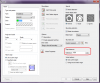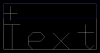Filling and Hatch commands
 techtech
26 Feb 2014
techtech
26 Feb 2014
Hi
Can anyone tell me what I'm doing wrong. When I hatch, after selecting the objects I want to hatch and clicking ok I get the prompt in the command line ' Unable to fill the boundaries'
What am I doing wrong?
Cheers
TT
Can anyone tell me what I'm doing wrong. When I hatch, after selecting the objects I want to hatch and clicking ok I get the prompt in the command line ' Unable to fill the boundaries'
What am I doing wrong?
Cheers
TT
 Hellen_V
27 Feb 2014
Hellen_V
27 Feb 2014
Hello,
Make sure that the boundary is closed.
Also try to increase Gap tolerance in the Hatch dialog box (first click the ">>" button).
Make sure that the boundary is closed.
Also try to increase Gap tolerance in the Hatch dialog box (first click the ">>" button).
 techtech
27 Feb 2014
techtech
27 Feb 2014
Thanks Helen
I've tried this but it works in new document but the document I working on it does not? I re-created the hatch object in a new document to scale and copied and pasted it to the document I'm working on and it copies over but without the hatch. It has stopped saying ' Unable to fill the boundaries' thou which is bonus!
Is there a reason whys it's not displaying that you know off?
TT
I've tried this but it works in new document but the document I working on it does not? I re-created the hatch object in a new document to scale and copied and pasted it to the document I'm working on and it copies over but without the hatch. It has stopped saying ' Unable to fill the boundaries' thou which is bonus!
Is there a reason whys it's not displaying that you know off?
TT
 Darrell F.
07 May 2014
Darrell F.
07 May 2014
Hello,
Having a similar issue with the following version and build:
Version: 5.0.2520.1471
Build: 2000
Problem: When trying to create a hatch, getting "Unable to fill the boundary." error
How To Reproduce: Draw a rectangle with the rectangle function, add a dtext object within the boundaries of the rectangle, select hatch function and select "Add: Select Objects" and then select rectangle object and dtext object from the drawing.
Outcome Expected: To have the hatch fill in the rectangle area, but have the text object borders (which are hidden) be the defining edge that the hatch can not go through (basically making the text object an island)
I have tried the suggestions that Helen has listed above to no avail. I have also tried every setting inside the Hatch dialog box without success.
Darrell
Having a similar issue with the following version and build:
Version: 5.0.2520.1471
Build: 2000
Problem: When trying to create a hatch, getting "Unable to fill the boundary." error
How To Reproduce: Draw a rectangle with the rectangle function, add a dtext object within the boundaries of the rectangle, select hatch function and select "Add: Select Objects" and then select rectangle object and dtext object from the drawing.
Outcome Expected: To have the hatch fill in the rectangle area, but have the text object borders (which are hidden) be the defining edge that the hatch can not go through (basically making the text object an island)
I have tried the suggestions that Helen has listed above to no avail. I have also tried every setting inside the Hatch dialog box without success.
Darrell
 Hellen_V
08 May 2014
Hellen_V
08 May 2014
 Darrell F.
09 May 2014
Darrell F.
09 May 2014
Hello Helen,
Thank you for your suggestion. I went back and tried that again (as I did try that before my previous post) and by chance, I picked a point in the area between the rectangle border and ABOVE the text and it worked! So thank you for the suggestion.
There is still a peculiarity however, when I was testing (in my previous post), when picking the internal point, I was selecting a point BELOW the text but within the rectangular border (I am using Arial font, box is 10' x 10' and the text height is 3' centered vertically and horizontally in the box) and the selection set did not include the text island (and I reconfirmed this today). I don't know if that is by design or a bug, but at least I have a working solution, so once again, thank you!
Darrell
Thank you for your suggestion. I went back and tried that again (as I did try that before my previous post) and by chance, I picked a point in the area between the rectangle border and ABOVE the text and it worked! So thank you for the suggestion.
There is still a peculiarity however, when I was testing (in my previous post), when picking the internal point, I was selecting a point BELOW the text but within the rectangular border (I am using Arial font, box is 10' x 10' and the text height is 3' centered vertically and horizontally in the box) and the selection set did not include the text island (and I reconfirmed this today). I don't know if that is by design or a bug, but at least I have a working solution, so once again, thank you!
Darrell
 Yannis
13 Jan 2018
Yannis
13 Jan 2018
I think it is a bug sometimes. I am using nanoCAD 8+.
When I encounter the issue I use the following work-arounds:
1) Create new file and copy my whole drawing to the new file. Then continue with the hatching and keep working on the new file.
2) copy the area I want to hatch to another file, hatch it there and copy the hatch back to the original file.
I think this happens to me occasinally when I have worked a project in Autocad 2009 (I have this version) and continue working in nanoCAD, which I use currently.
It may have occured to me on projects created in nanoCAD from scratch, but either that's rare, or maybe that's not the case at all.
It's a bit bothering, but not frequent.
It might have to do with large co-ordinates... I can't tell for sure. I had the issue in such projects the last months.
When I encounter the issue I use the following work-arounds:
1) Create new file and copy my whole drawing to the new file. Then continue with the hatching and keep working on the new file.
2) copy the area I want to hatch to another file, hatch it there and copy the hatch back to the original file.
I think this happens to me occasinally when I have worked a project in Autocad 2009 (I have this version) and continue working in nanoCAD, which I use currently.
It may have occured to me on projects created in nanoCAD from scratch, but either that's rare, or maybe that's not the case at all.
It's a bit bothering, but not frequent.
It might have to do with large co-ordinates... I can't tell for sure. I had the issue in such projects the last months.
 Hellen_V
15 Jan 2018
Hellen_V
15 Jan 2018
Hello Yannis,
1. we don't advice to use copy-paste for objects from one drawing to another. If you want to copy selected objects to a new file, use Export or Wblock for selected objects.
2. sorry, I cannot understand what's going wrong. nanoCAD transfer hatch from one file to another? Or you work in one file and hatch becomes in other file?
1. we don't advice to use copy-paste for objects from one drawing to another. If you want to copy selected objects to a new file, use Export or Wblock for selected objects.
2. sorry, I cannot understand what's going wrong. nanoCAD transfer hatch from one file to another? Or you work in one file and hatch becomes in other file?
 James DeYoung
21 Aug 2018
James DeYoung
21 Aug 2018
I had a similar problem with not being able to click inside the hatch area. I created a new rectangle and tried to get hatch to show up, but dialog box at the bottom kept saying "Pick internal point or press Enter to return back to dialogue:" Picking an internal point didn't do anything. The only way I was able to get that problem to go away was to copy and paste into a blank file. Export would take that problem along with the file. Wblock did same thing.